You can download the EUSEW icon and banners, add the EUSEW signature to your e-mails and even use the virtual background in your online meetings.
None of the logos should be modified in any way.
General documents
Key information about EUSEW 2024.
Contains the essential dates regarding applications and registrations.
Event description.
Essential information about EUSEW 2024 that you can send to any relevant person to explain the nature of the event quickly and conveniently.
Visual identity
Contains helpful visuals to promote EUSEW 2024.

Use as an event thumbnail in your calendar and/or on your website.

Use as an event thumbnail in your calendar and/or on your website.
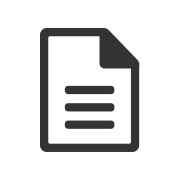
To help you promote the event in either digital or printed format.

Use when sending your day-to-day emails in the run-up to your event to share your involvement and attract more attention to how you are contributing to EUSEW.
Upload as cover images to your pages on social media.




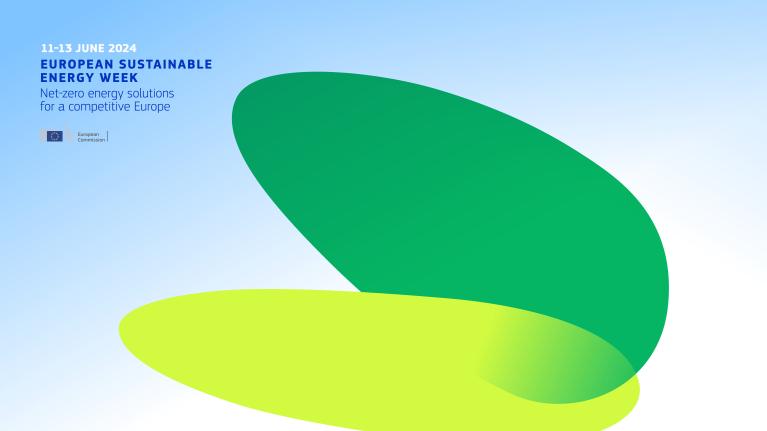
For use during virtual meetings.
Can be added to your profile picture on Facebook to promote the event, show your support and let people know that you will be participating.
- Open the PPT document called “Social Media profile frame“.
- Fill Shape with the picture of your choice, if your image appears on top of the frame then click right on the image and select send backwards.
- Tip: whenever you try adding the pictures inside the shape, you’ll find the images being squeezed. To tweak this problem, select the picture and navigate to the Picture Tools Format that appears in the Ribbon, select Crop > Fill.
- To export the image, select the image + frame (Control + a OR command + a for a Mac) navigate to the File menu > Save as > Computer > Browse to the location you want save the image > Set the Save as type to PNG or JPG > Save.
- Now you can Log into your Facebook and upload the image you have exported from PowerPoint.
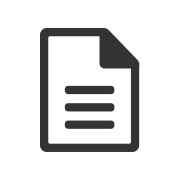
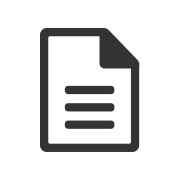
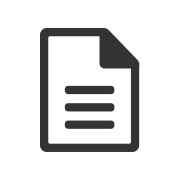
You can also publish our ready-to-use social media posts, which are regularly updated on the Trello board and can be downloaded from there.
